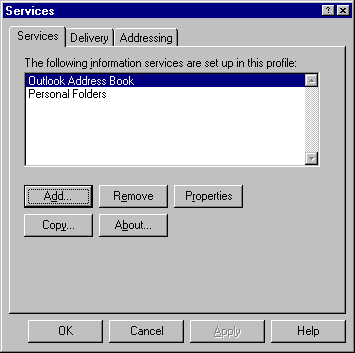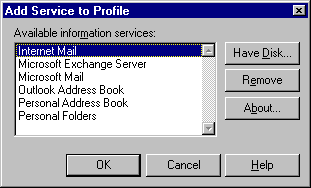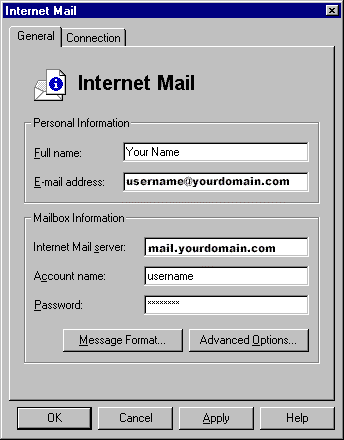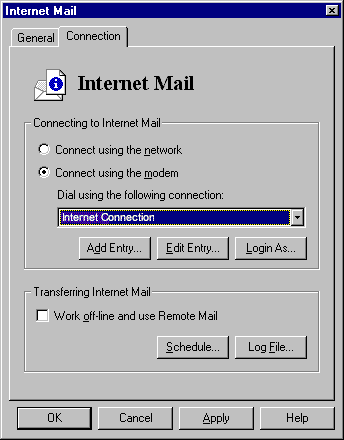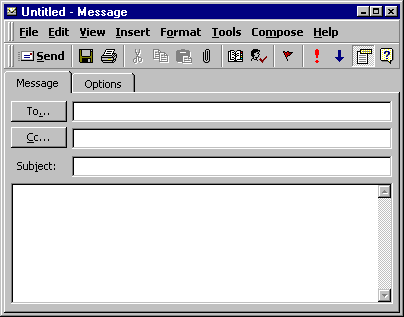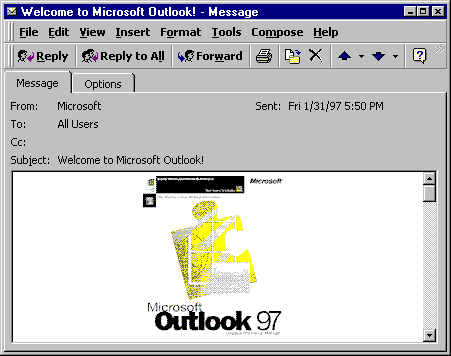Getting Started with Microsoft Outlook 97
|
Getting Started with Microsoft Outlook 97
|
| Microsoft Outlook 97 is a desktop information manager program included with Microsoft Office 97. One of its many capabilities is handling e-mail, and this document describes how to configure Outlook for your EarthLink mailbox. |
If Internet Mail does not appear, continue with step 4.